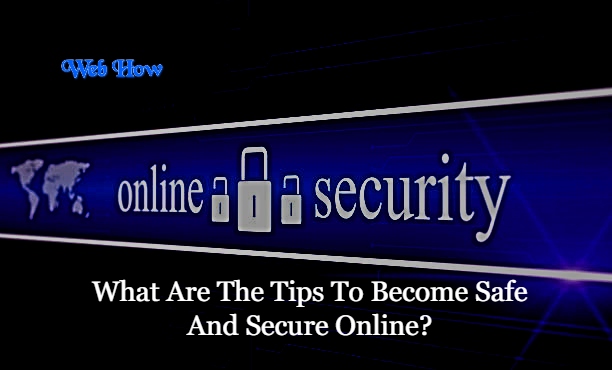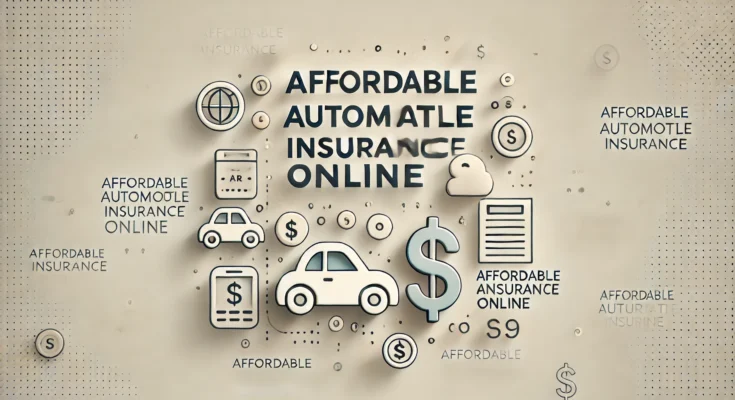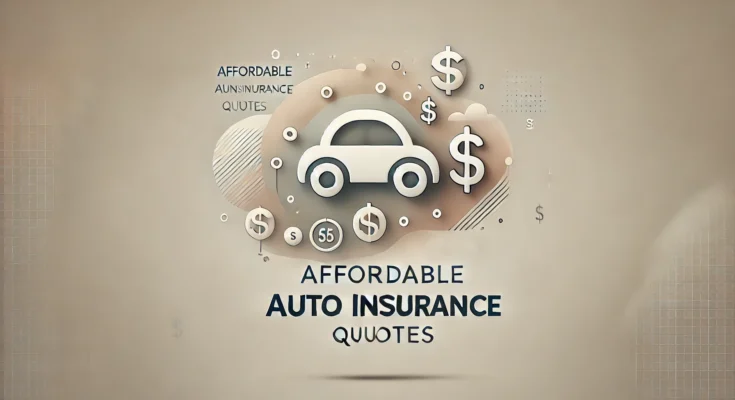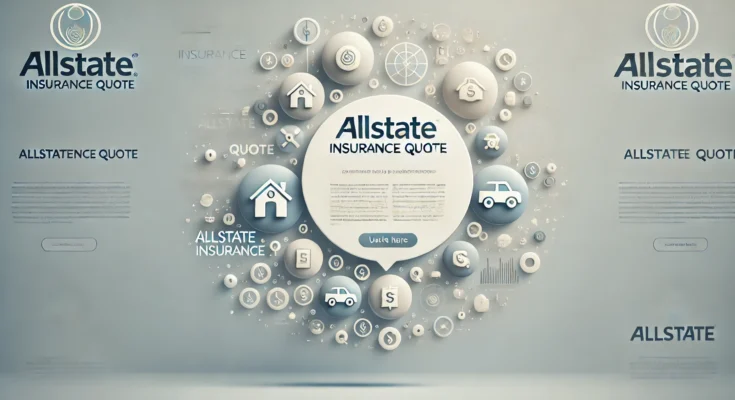How Can I Secure My Home Wi-Fi
Understanding the Importance of Wi-Fi Security
Before delving into the specifics of Wi-Fi security measures, it’s essential to understand why securing your network is paramount. Unsecured Wi-Fi networks are vulnerable to various cyber threats, including:
 |
| How To |
-
Unauthorized Access: Without proper security measures, anyone within the range of your Wi-Fi signal can potentially access your network and intercept your data.
-
Data Theft: Hackers can exploit unsecured Wi-Fi networks to steal sensitive information such as passwords, financial data, and personal documents.
-
Malware Attacks: Cybercriminals can inject malware into your devices through unsecured Wi-Fi connections, compromising their functionality and integrity.
-
Identity Theft: Weak Wi-Fi security can expose you to identity theft, where hackers impersonate you to gain access to your accounts and exploit your personal information.
Essential Tech Tips for Wi-Fi Security
1. Change Default Admin Credentials
Most Wi-Fi routers come with default usernames and passwords, which are widely known and easily accessible to hackers. The first step in securing your Wi-Fi network is to change these default credentials to unique, complex passwords that are difficult to guess. Additionally, ensure that you regularly update your router’s firmware to patch any security vulnerabilities.
2. Enable WPA2 or WPA3 Encryption
Encryption plays a crucial role in protecting your Wi-Fi network from unauthorized access. Ensure that your router’s encryption protocol is set to WPA2 or WPA3, which are the most secure options available. This encryption scrambles the data transmitted between your devices and router, making it virtually impossible for hackers to decipher.
3. Use Strong Passwords for Network Access
In addition to securing your router’s admin credentials, it’s vital to use strong, unique passwords for accessing your Wi-Fi network. Avoid using easily guessable passwords such as “password” or “123456” and opt for complex combinations of letters, numbers, and special characters. Consider using a password manager to generate and store secure passwords for added convenience.
4. Enable Network Encryption
In addition to encrypting the wireless signal, you should also enable encryption for your network traffic. Use protocols such as WPA2-PSK (AES) or WPA3-PSK to encrypt the data transmitted between your devices and router. This ensures that even if someone gains access to your network, they won’t be able to intercept and decipher your data.
5. Implement MAC Address Filtering
MAC address filtering allows you to specify which devices are allowed to connect to your Wi-Fi network based on their unique MAC addresses. By enabling this feature, you can prevent unauthorized devices from accessing your network, even if they have the correct password. Remember that MAC addresses are spoofable, therefore utilize this in addition to other security precautions.
6. Enable Network Firewall
Most modern routers come with built-in firewalls that monitor and control incoming and outgoing network traffic. Enable your router’s firewall to block malicious connections and protect your devices from cyber attacks. Additionally, consider installing and configuring a software firewall on each of your devices for an added layer of protection.
7. Disable WPS (Wi-Fi Protected Setup)
Wi-Fi Protected Setup (WPS) is a feature that allows users to easily connect new devices to a Wi-Fi network by pressing a button or entering a PIN. However, WPS has known security vulnerabilities that can be exploited by hackers to gain unauthorized access to your network. Disable WPS on your router to prevent these potential security risks.
8. Enable Guest Network
If you frequently have guests or visitors who need access to your Wi-Fi network, consider setting up a separate guest network with limited privileges. This ensures that guests can connect to the internet without compromising the security of your primary network. Be sure to use a different password for the guest network and restrict access to sensitive devices and data.
9. Regularly Update Firmware and Security Patches
Manufacturers release firmware updates and security patches to address known vulnerabilities and improve the overall security of their products. Make it a habit to regularly check for updates for your router’s firmware and install them as soon as they become available. This helps ensure that your Wi-Fi network is protected against the latest threats and exploits.
10. Monitor Network Activity
Keep an eye on your network activity to detect any suspicious behavior or unauthorized access attempts. Many routers come with built-in logging and monitoring features that allow you to view connected devices, traffic patterns, and security events. Additionally, consider using network monitoring tools or security software to enhance visibility into your network’s activity and identify potential threats.
Frequently Asked Questions(FAQs)
1. Why is it important to secure my Wi-Fi network?
Securing your Wi-Fi network is crucial to protect your personal information, privacy, and digital assets from cyber threats. Without proper security measures, your network is vulnerable to unauthorized access, data theft, malware attacks, and identity theft.
2. How do I change the default admin credentials of my router?
To change the default admin credentials of your router, access the router’s settings through a web browser by entering its IP address (usually printed on the router or in the user manual). Once logged in, locate the section for changing administrative settings, and update the username and password to strong, unique credentials.
3. What encryption protocol should I use for my Wi-Fi network?
It is recommended to use either WPA2 or WPA3 encryption for your Wi-Fi network, as they are the most secure options available. These protocols encrypt the data transmitted between your devices and router, making it difficult for hackers to intercept and decipher.
4. How can I create strong passwords for my Wi-Fi network?
To create strong passwords for your Wi-Fi network, use a combination of letters, numbers, and special characters. Avoid using easily guessable passwords such as “password” or “123456.” Consider using a password manager to generate and store secure passwords for added convenience.
5. What is MAC address filtering, and how does it work?
MAC address filtering allows you to specify which devices are allowed to connect to your Wi-Fi network based on their unique MAC addresses. By enabling this feature in your router’s settings, you can prevent unauthorized devices from accessing your network, even if they have the correct password.
6. Should I enable the guest network on my router?
Enabling a guest network is recommended if you frequently have guests or visitors who need access to your Wi-Fi network. A guest network provides limited privileges and separates guest devices from your main network, enhancing security and privacy for your personal devices and data.
7. How often should I update my router’s firmware and security patches?
It’s advisable to check for updates for your router’s firmware and security patches regularly, ideally on a monthly basis. Manufacturers release updates to address known vulnerabilities and improve security, so installing updates promptly helps keep your Wi-Fi network protected against the latest threats.
8. What tools can I use to monitor my Wi-Fi network activity?
Many routers come with built-in logging and monitoring features that allow you to view connected devices, traffic patterns, and security events. Additionally, there are various network monitoring tools and security software available that offer enhanced visibility into your network’s activity and help identify potential threats.
Conclusion:
Securing your Wi-Fi network is essential for protecting your personal information, privacy, and digital assets from cyber threats. By following the tech tips outlined in this guide, you can fortify your home Wi-Fi network and create a safer online environment for yourself and your family. Remember to stay vigilant, keep your security measures up to date, and prioritize privacy and security in all your digital interactions. With the right precautions and proactive approach, you can enjoy the benefits of Wi-Fi connectivity without compromising on safety and security.