What To Do If WhatsApp Notification Is Not Working?
Understanding the Problem:
Before diving into solutions, it’s essential to understand the possible reasons behind WhatsApp notifications not working. Several factors could contribute to this issue, including app settings, device settings, network issues, or even app glitches. By systematically troubleshooting each potential cause, you can identify and resolve the problem effectively.
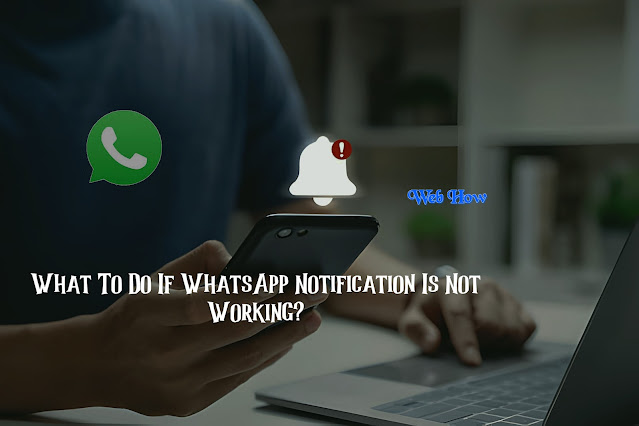 |
| WhatsApp Tips |
Troubleshooting Techniques:
1.Check App Notification Settings:
Start by ensuring that WhatsApp’s notification settings are correctly configured on your device. Open WhatsApp, go to Settings > Notifications, and verify that notifications are enabled for messages, calls, and other relevant activities. Additionally, ensure that notification sounds and vibration settings are adjusted according to your preferences.
2.Review Device Notification Settings:
Sometimes, the issue may not lie within the app settings but rather with your device’s notification settings. Navigate to your device’s settings menu and locate the “Apps” or “Notifications” section. Find WhatsApp in the list of installed apps and ensure that notifications are allowed. You may also need to check if the app is excluded from battery optimization settings, as aggressive power-saving measures could interfere with notifications.
3.Restart Your Device:
A simple yet effective troubleshooting step is to restart your device. Rebooting can refresh system processes and clear temporary glitches that may be affecting WhatsApp notifications. After restarting your device, check if the notifications start working again.
4.Update WhatsApp:
Outdated versions of WhatsApp may contain bugs or compatibility issues that could affect notification delivery. Ensure that you’re using the latest version of the app by visiting the Google Play Store (Android) or the App Store (iOS) and checking for updates. If an update is available, download and install it to see if it resolves the notification problem.
5.Clear WhatsApp Cache (Android):
On Android devices, clearing the app cache can sometimes resolve notification issues. Go to Settings > Apps > WhatsApp > Storage, then tap on “Clear Cache.” This action will remove temporary data stored by the app, potentially resolving any underlying notification issues.
6.Check Network Connection:
Poor or unstable network connectivity can also impact WhatsApp notifications. Make sure you have a stable internet connection, whether through Wi-Fi or mobile data. If using Wi-Fi, try switching to a different network or resetting your router. Similarly, if you’re on mobile data, ensure that your cellular signal is strong and stable.
7.Reinstall WhatsApp:
If all else fails, reinstalling WhatsApp can be a last resort to fix persistent notification issues. Before uninstalling the app, make sure to back up your chat history to avoid losing any important messages. After reinstalling WhatsApp, log in with your account and observe if notifications resume working normally.
FAQs on Fixing WhatsApp Notifications Not Working
1. Why are my WhatsApp notifications not working?
WhatsApp notifications may not work due to various reasons such as incorrect app settings, device notification settings, outdated app version, network issues, or app glitches. By troubleshooting these factors, you can usually resolve the problem.
2. How do I check WhatsApp notification settings?
Open WhatsApp, choose Settings > Notifications, and make sure that notifications are turned on for calls, messages, and other actions. This will allow you to verify the notification settings. You can also adjust notification sounds and vibrations according to your preferences.
3. What should I do if WhatsApp notifications are enabled but still not working?
If notifications are enabled but not working, review your device’s notification settings. Ensure that WhatsApp is allowed to send notifications in your device settings. You may also need to restart your device or update the WhatsApp app to resolve the issue.
4. Why is it essential to update WhatsApp?
Updating WhatsApp to the latest version is crucial as outdated versions may contain bugs or compatibility issues that could affect notification delivery. By regularly updating the app, you ensure that you have access to the latest features and bug fixes.
5. How do I clear WhatsApp cache on Android?
To clear WhatsApp cache on Android, go to Settings > Apps > WhatsApp > Storage, then tap on “Clear Cache.” This action removes temporary data stored by the app, potentially resolving notification issues.
6. Can network connectivity affect WhatsApp notifications?
Yes, poor or unstable network connectivity can impact WhatsApp notifications. Make sure your internet connection is steady, whether it’s via mobile data or Wi-Fi. If the network is unstable, it may cause delays or failures in receiving notifications.
7. Is reinstalling WhatsApp a guaranteed solution for notification issues?
Reinstalling WhatsApp can sometimes resolve persistent notification issues, but it’s not a guaranteed solution. Before reinstalling, ensure to back up your chat history to avoid data loss. After reinstalling, log in with your account and observe if notifications resume working normally.
Conclusion:
WhatsApp notifications not working can be a frustrating issue, but with the right troubleshooting techniques, you can usually resolve it swiftly. By systematically checking app settings, device settings, and network connections, you can identify and address the root cause of the problem. Remember to stay patient and methodical during the troubleshooting process, and don’t hesitate to seek further assistance if needed. With these techniques in hand, you can ensure that your WhatsApp notifications remain reliable and uninterrupted, facilitating seamless communication with friends, family, and colleagues.