How to Fix WhatsApp Backup Stuck: Step-by-Step Guide
1. Check Internet Connection
The first step in troubleshooting any backup issue is to ensure you have a stable and strong internet connection. WhatsApp backups require an active internet connection to upload your data to the cloud. Try using mobile data and Wi-Fi alternately to see if the problem still exists.
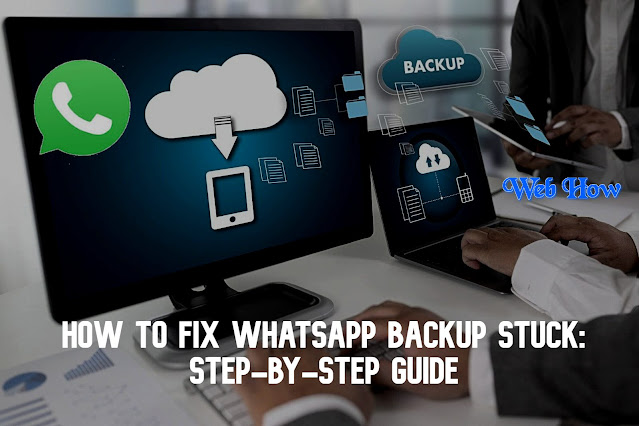 |
| WhatsApp Tips |
2. Verify Sufficient Storage Space
Another common cause of backup failures is insufficient storage space on your device or cloud storage (like Google Drive or iCloud). Check your phone’s storage capacity and ensure there’s enough space for the backup. Also, verify that your cloud storage account has ample free space available.
3. Update WhatsApp
Outdated versions of WhatsApp might have bugs or compatibility issues that can cause backup failures.Check for updates by going to your preferred app store (App Store or Google Play Store). Install any available updates for WhatsApp to ensure you’re using the latest version.
4. Restart Your Device
Sometimes, a simple restart can resolve backup issues by clearing temporary glitches or conflicts. Turn off your device, wait for a few seconds, and then turn it back on. After rebooting, try initiating the backup process again.
5. Check WhatsApp Settings
Review your WhatsApp settings to ensure backup options are configured correctly.On WhatsApp, navigate to Settings > Chats > Chat Backup. Verify the backup settings, including the frequency and destination (Google Drive or iCloud). Make any necessary adjustments based on your preferences.
6. Reset Network Settings
If the backup failures persist, consider resetting your network settings. This action can resolve connectivity issues that might be hindering the backup process. Navigate to Settings > General Management > Reset > Reset Network Settings (on most devices).
7. Clear WhatsApp Cache
Over time, cached data within WhatsApp can become corrupted and lead to backup failures. Clear the app cache by going to Settings > Apps > WhatsApp > Storage > Clear Cache. Restart the app and attempt to back up your data again.
8. Check Cloud Storage Settings
Ensure that WhatsApp has the necessary permissions to access and write data to your cloud storage (Google Drive or iCloud). Visit your cloud storage settings and verify WhatsApp’s permissions. Grant necessary permissions if they are disabled.
9. Disable WhatsApp Encryption
In some cases, end-to-end encryption can interfere with the backup process. Temporarily disable encryption by going to Settings > Chats > Chat Backup > Include Videos (uncheck Encrypt local backups). Attempt a backup without encryption enabled.
10. Update Operating System
Make sure the operating system on your device is current. An outdated OS can cause compatibility issues with apps like WhatsApp.Navigate to the settings on your device, look for system updates, and install any that are there.
11. Try Alternative Backup Methods
If all else fails, consider using alternative backup methods. For example, manually transfer WhatsApp data to a computer using a USB cable. This method can bypass cloud storage and may help resolve backup failures.
12. Contact WhatsApp Support
If you’ve tried all the troubleshooting steps and still can’t resolve the backup failures, reach out to WhatsApp support. Provide details about the issue you’re facing, along with your device model and software version. WhatsApp support may offer personalized assistance to resolve the problem.
FAQs on Troubleshooting WhatsApp Backup Failures:
Here are some frequently asked questions (FAQs) about resolving WhatsApp backup failures:
1. Why is my WhatsApp backup failing?
WhatsApp backups can fail due to various reasons, including poor internet connectivity, insufficient storage space on your device or cloud storage, outdated app version, or incorrect backup settings.
2. How can I fix WhatsApp backup issues on my phone?
You can troubleshoot WhatsApp backup problems by:
-
Checking your internet connection.
-
Verifying sufficient storage space.
-
Updating WhatsApp to the latest version.
-
Restarting your device.
-
Reviewing and adjusting backup settings.
-
Resetting network settings if necessary.
-
Clearing WhatsApp cache.
-
Ensuring proper cloud storage permissions.
3. What should I do if my WhatsApp backup keeps getting stuck?
If your WhatsApp backup gets stuck, try the following steps:
-
Pause and resume the backup process.
-
Restart your device and try again.
-
Check your internet connection.
-
Clear WhatsApp cache.
-
Verify cloud storage permissions.
-
Temporarily disable encryption for backups.
4. How often should I back up WhatsApp data?
It’s recommended to back up WhatsApp data regularly to avoid data loss. You can set up automatic backups daily, weekly, or monthly based on your preference.
5. Can I manually back up WhatsApp data?
Yes, you can manually back up WhatsApp data by going to Settings > Chats > Chat Backup > Back Up Now (on WhatsApp). Additionally, you can use third-party tools to extract and save WhatsApp data to your computer.
6. Why is my WhatsApp backup not showing in cloud storage?
If your WhatsApp backup is not visible in cloud storage (like Google Drive or iCloud), ensure that:
-
Your cloud storage account is linked correctly to WhatsApp.
-
WhatsApp has the necessary permissions to access and write data to cloud storage.
-
The backup process completed successfully without errors.
7. What if I’ve tried all troubleshooting steps and still can’t resolve the issue?
If you’ve exhausted all troubleshooting steps and still face WhatsApp backup failures, consider reaching out to WhatsApp support for personalized assistance. Provide details about your device, software version, and the specific issue you’re encountering for faster resolution.
8. Will clearing WhatsApp data delete my chats?
Clearing WhatsApp data will remove temporary files and cache but will not delete your chat history. However, it’s always a good practice to back up your chats before performing any major changes to the app.
9. How do I ensure my WhatsApp backup is secure?
To ensure the security of your WhatsApp backup, use strong passwords for cloud storage accounts and enable two-factor authentication if available. Avoid sharing backup files with unauthorized individuals.
10. Can I transfer WhatsApp backup to a new phone?
Yes, you can transfer WhatsApp backup to a new phone by restoring from the backup file stored in cloud storage during the setup process. Make sure to use the same phone number associated with the original backup.
Conclusion:
By using these step-by-step troubleshooting techniques, you can effectively diagnose and resolve WhatsApp backup failures. Remember to regularly back up your WhatsApp data to prevent permanent loss of important messages and media files. If you encounter persistent issues, don’t hesitate to seek help from technical support or online forums where other users might have encountered similar problems. With patience and persistence, you can ensure that your WhatsApp data remains secure and accessible at all times.