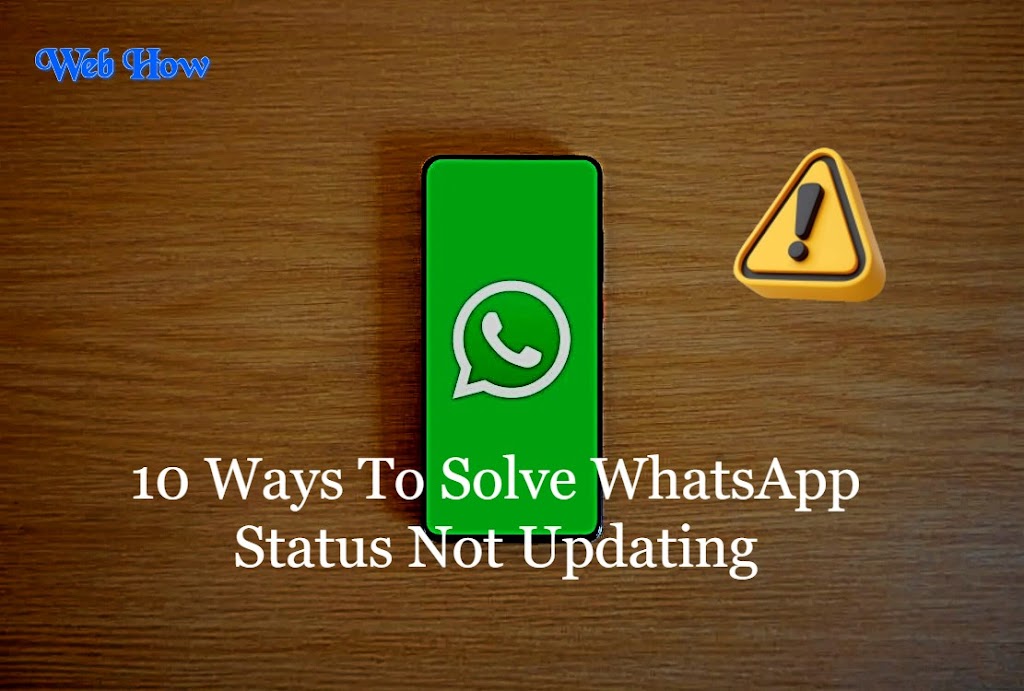10 Ways To Solve WhatsApp Status Not Updating:
1. Check Internet Connection
The most common reason for WhatsApp Status not updating is a poor or unstable internet connection. Make sure your mobile data or Wi-Fi connection is steady. Try loading a webpage or another app to verify your internet connectivity.
 |
| WhatsApp Tips |
2. Restart WhatsApp
Sometimes, a simple restart can fix the issue. Close WhatsApp completely, wait a few seconds, and then reopen it. This action can help refresh the app and resolve minor glitches.
3. Update WhatsApp
Outdated versions of WhatsApp may have bugs causing status update issues. Go to your app store (Play Store for Android or App Store for iOS), check for updates, and install the latest version of WhatsApp.
4. Clear Cache (Android) or Reboot (iPhone)
On Android devices, clearing the app cache can resolve performance issues. Navigate to Storage > Clear Cache under Settings > Apps > WhatsApp. For iPhones, try rebooting your device to clear temporary data.
5. Check App Permissions
Ensure WhatsApp has the necessary permissions to access your device’s storage and camera. Go to your phone’s settings, find WhatsApp in the app list, and verify permissions are enabled.
6. Free Up Storage Space
Insufficient storage space on your device can hinder WhatsApp’s performance, including status updates. Delete unnecessary files or apps to free up space and see if the issue persists.
7. Verify Contact Privacy Settings
Sometimes, status updates may not appear due to privacy settings. Check if the contact you’re trying to view has restricted status updates to specific contacts or groups.
8. Disable Data Saver/Battery Saver
Data saver or battery saver settings may restrict WhatsApp’s background data usage, affecting status updates. Temporarily disable these settings and see if your status updates load properly.
9. Check for Service Outages
Occasionally, WhatsApp experiences service outages. Visit WhatsApp’s official Twitter or website to check for any reported issues affecting status updates.
10. Reinstall WhatsApp
If all else fails, consider reinstalling WhatsApp. Before doing so, ensure your chats are backed up (Settings > Chats > Chat backup) to avoid losing important messages.
FAQs: Troubleshooting WhatsApp Status Update Issues
Q1: Why is my WhatsApp Status not updating?
A: Several factors could be causing this issue, including poor internet connection, outdated app version, insufficient storage space, or app permissions/settings.
Q2: What should I do if my internet connection is unstable?
A: Ensure you have a stable internet connection by switching between Wi-Fi and mobile data. Try loading a webpage or another app to confirm connectivity.
Q3: How do I update WhatsApp to the latest version?
A: Go to your app store (Play Store for Android or App Store for iOS), search for WhatsApp, and tap “Update” if a new version is available.
Q4: How can I clear the app cache on my Android device?
A: Go to Settings > Apps > WhatsApp > Storage > Clear Cache to clear the cache and potentially resolve performance issues.
Q5: What if I don’t see status updates from specific contacts?
A: Verify the contact’s privacy settings. They may have restricted status updates to specific contacts or groups.
Q6: Why should I disable data saver or battery saver settings?
A: Data saver or battery saver settings can restrict background data usage, affecting WhatsApp’s ability to update statuses. Disabling these settings temporarily may help resolve the issue.
Q7: How do I back up my WhatsApp chats before reinstalling the app?
A: Open WhatsApp, go to Settings > Chats > Chat backup, and tap “Back up” to save your chats to Google Drive (Android) or iCloud (iOS).
Q8: Where can I check for WhatsApp service outages?
A: Visit WhatsApp’s official Twitter account or website to check for any reported service outages or disruptions.
Q9: What if none of these solutions work?
A: If you’ve tried all troubleshooting steps and the issue persists, consider contacting WhatsApp support for further assistance.
Q10: Is it safe to reinstall WhatsApp?
A: Yes, reinstalling WhatsApp is generally safe. Just ensure you’ve backed up your chats before uninstalling the app to avoid losing any important messages or media.
Conclusion:
By following these ten essential tips, you should be able to resolve the issue of WhatsApp Status not updating. Remember, troubleshooting may require a combination of these steps. If the problem persists after trying these solutions, consider reaching out to WhatsApp’s support for further assistance.