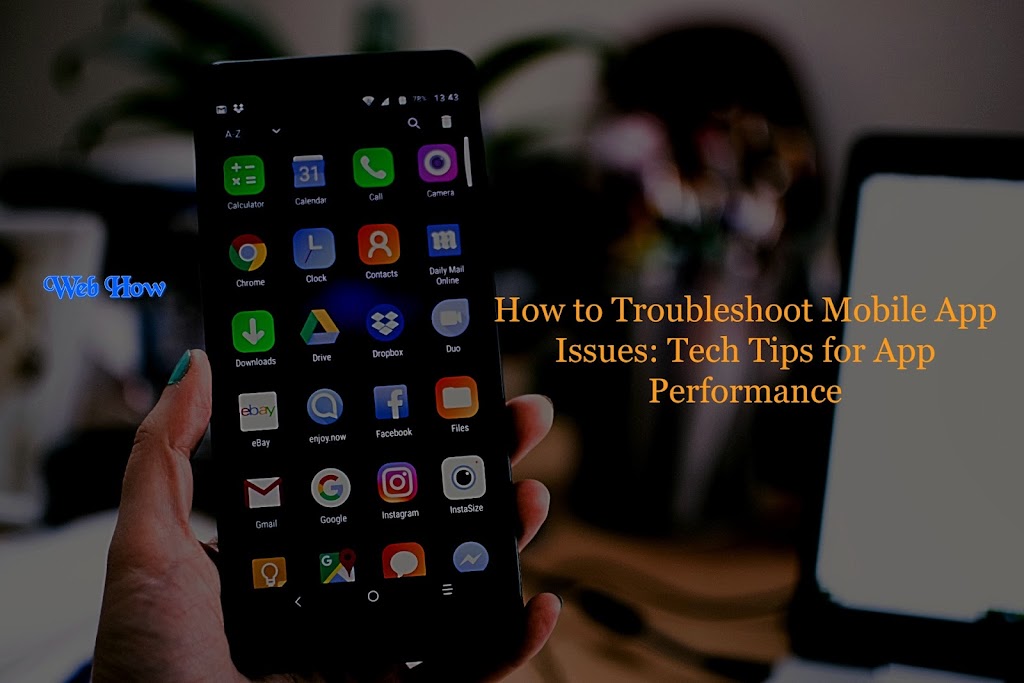How to Troubleshoot Mobile App Issues: Tech Tips for App Performance
Understanding Common Mobile App Issues
Before diving into troubleshooting techniques, it’s essential to grasp the common issues that mobile app users often encounter:
 |
| How To |
-
Slow Performance: Apps that respond sluggishly or take too long to load.
-
Crashing or Freezing: Apps that unexpectedly close or become unresponsive.
-
Connection Problems: Issues related to internet connectivity and server errors.
-
Battery Drain: Certain apps excessively consume device battery.
-
Compatibility Issues: Apps that are incompatible with specific devices or operating systems.
-
UI/UX Problems: User interface and experience issues like layout problems or unresponsiveness.
Tech Tips for App Performance Optimization
1. Update the App
Start by ensuring that your app is up to date. Updates are regularly released by developers to fix bugs and boost efficiency.Visit the App Store (for iOS) or Google Play Store (for Android) to check for available updates.
2. Restart Your Device
Sometimes, a simple device restart can resolve app issues by clearing temporary data and refreshing system processes. Try turning your device off and back on again to see if it fixes the issue.
3. Check Internet Connection
Unstable internet connectivity can cause app issues. Try alternating between cellular data and Wi-Fi to determine if the issue still exists. Additionally, try resetting your network settings or restarting your router.
4. Clear App Cache
App performance may be impacted by the accumulation of cached data over time. Navigate to your device’s settings, locate the app in question, and clear its cache. This action may require re-logging into the app.
5. Free Up Storage Space
Insufficient storage space can impact app performance. Delete unused apps, photos, or videos to free up space on your device. You can also move media files to cloud storage services.
6. Optimize App Settings
Review the app’s settings for customization options that could impact performance. For example, reduce the frequency of app notifications or adjust streaming quality settings for media apps.
7. Disable Background Apps
Background apps consume system resources and can contribute to app issues. Close apps running in the background to allocate more resources to the app you are troubleshooting.
8. Reinstall the App
Reinstall the program from the app store after uninstalling it if everything else fails. This process can resolve underlying installation or compatibility issues.
9. Update Device Software
Make sure the operating system on your device is the most recent version. System updates often include bug fixes and improvements that can enhance app compatibility.
10. Check for Known Issues
Visit the app developer’s website or support page to check for any reported issues or outages affecting the app. They may have posted updates or workarounds for common problems.
Advanced Troubleshooting Techniques
For persistent or complex app issues, consider these advanced troubleshooting techniques:
-
Use Developer Tools: Developers can use debugging tools like Android Studio or Xcode to identify and fix issues.
-
Monitor Performance Metrics: Utilize performance monitoring tools to analyze app behavior, CPU usage, memory consumption, and network activity.
-
Contact Support: Reach out to the app’s customer support for personalized assistance. Provide detailed information about the issue, including device model, OS version, and app version.
-
Join Community Forums: Engage with other users experiencing similar issues in online forums or communities. Often, community members share effective solutions or workarounds.
Preventative Measures for App Maintenance
To minimize future app issues and optimize performance, adopt these proactive measures:
-
Regularly Update Apps: Enable automatic updates or periodically check for app updates manually.
-
Backup Data: Safeguard important app data by regularly backing up your device to prevent data loss during troubleshooting.
-
Monitor App Permissions: Review and manage app permissions to ensure apps only access necessary device features.
-
Install Security Software: Protect your device from malware and security threats by installing reputable antivirus or security software.
Frequently Asked Questions (FAQs) about Troubleshooting Mobile App Issues
1. How do I know if my mobile app needs troubleshooting?
If you notice any of the following signs, your mobile app may require troubleshooting:
-
Slow performance or frequent crashes.
-
Unresponsive user interface or buttons.
-
Excessive battery drain while using the app.
-
Connectivity issues, such as trouble loading content.
2. What should I do first if I encounter a mobile app issue?
Start by checking for available updates for the app and your device’s operating system. Often, updates can resolve bugs and improve app performance.
3. Why is clearing app cache important, and how do I do it?
Clearing app cache removes temporary files that could be causing performance issues or conflicts. To clear app cache:
-
Go to your device’s settings.
-
Find the “Apps” or “Applications” section.
-
Select the app in question.
-
Tap on “Storage” or “Storage Usage.”
-
Choose “Clear Cache.”
4. How can I optimize my device’s settings to improve app performance?
Review your device settings to ensure optimal performance:
-
Disable unnecessary background apps.
-
Adjust notification settings to reduce interruptions.
-
Free up storage space by deleting unused apps or media.
5. What should I do if reinstalling the app doesn’t fix the issue?
If reinstalling the app doesn’t resolve the problem, consider updating your device’s software, as compatibility issues with the operating system can sometimes cause app malfunctions.
6. How can I monitor app performance metrics?
You can monitor app performance using built-in developer tools or third-party apps that track CPU usage, memory consumption, network activity, and other metrics. Tools like Android Studio or Xcode provide detailed insights for developers.
7. What information should I provide when seeking app support?
When contacting app support for assistance, provide the following details:
-
Device model and manufacturer (e.g., iPhone 12, Samsung Galaxy S21).
-
Operating system version (e.g., iOS 15, Android 12).
-
App version (check this in the app’s settings or app store).
-
Detailed description of the issue and any error messages encountered.
8. How can I prevent future app issues?
To minimize future app issues, adopt these preventative measures:
-
Keep apps and device software updated.
-
Regularly back up important app data.
-
Review and manage app permissions to protect privacy and security.
9. Where can I find more troubleshooting tips for specific apps?
For app-specific troubleshooting tips, visit the app developer’s official website or support page. They often provide FAQs, troubleshooting guides, and community forums where users can share experiences and solutions.
10. What should I do if I suspect a security issue with a mobile app?
If you suspect a security issue with a mobile app (e.g., data breaches, suspicious behavior), immediately uninstall the app, run a security scan on your device, and report the issue to the app developer and relevant authorities.
Conclusion:
Troubleshooting mobile app issues requires a systematic approach and a combination of technical knowledge and practical strategies. By following these tech tips and strategies, you can effectively diagnose and resolve common mobile app issues, ensuring a smooth and enjoyable user experience. Remember, if you encounter persistent or severe issues, don’t hesitate to seek assistance from app developers or technical support channels. With the right tools and knowledge, you can navigate app performance challenges with confidence and proficiency.